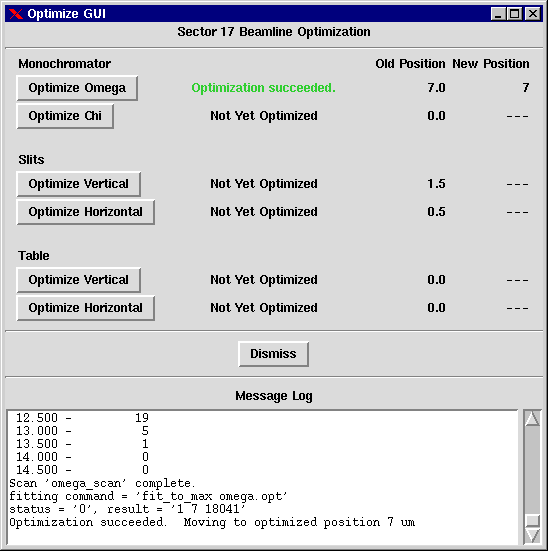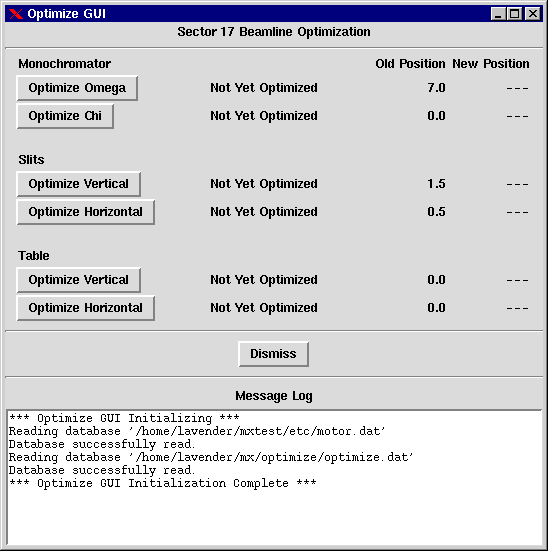
This is the window you get when you start up the optimization GUI.
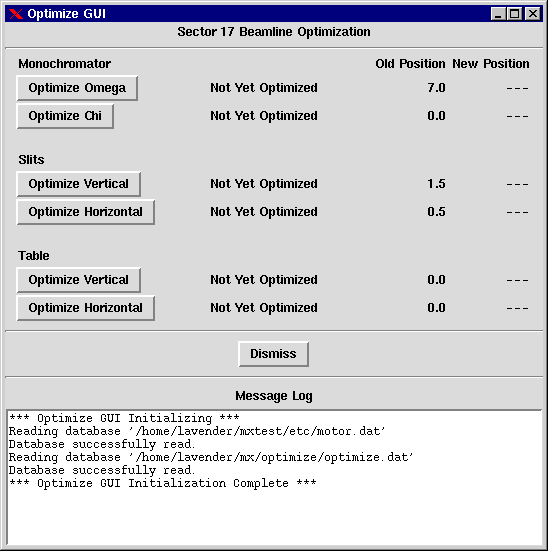
Clicking on Optimize Omega starts an optimization scan centered on the starting value of the motor omega. The screenshot below shows the optimization scan in progress.
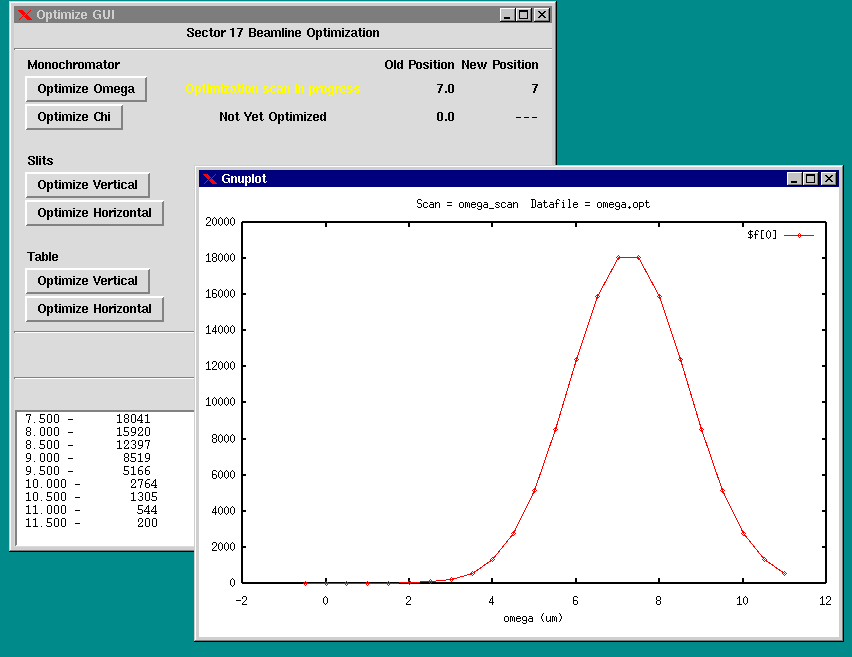
When the optimization scan is complete, a Scan Complete information box is displayed as show below.
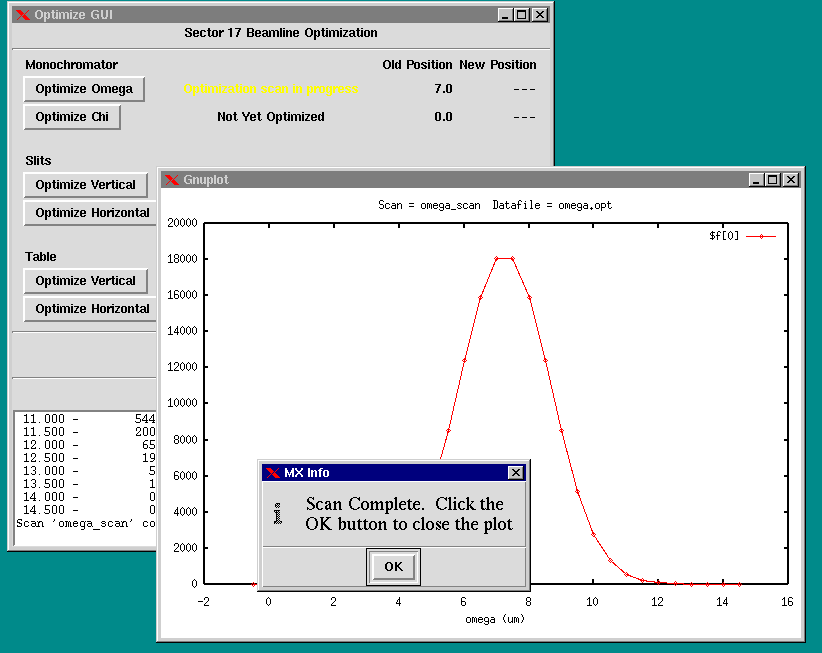
After you click on the OK button, the GUI starts up a fitting program to compute the best value for the center of the beam. If the fit is successful, the Optimization Succeeded dialog box appears and allows you to decide whether or not to accept the position computed by the fit.
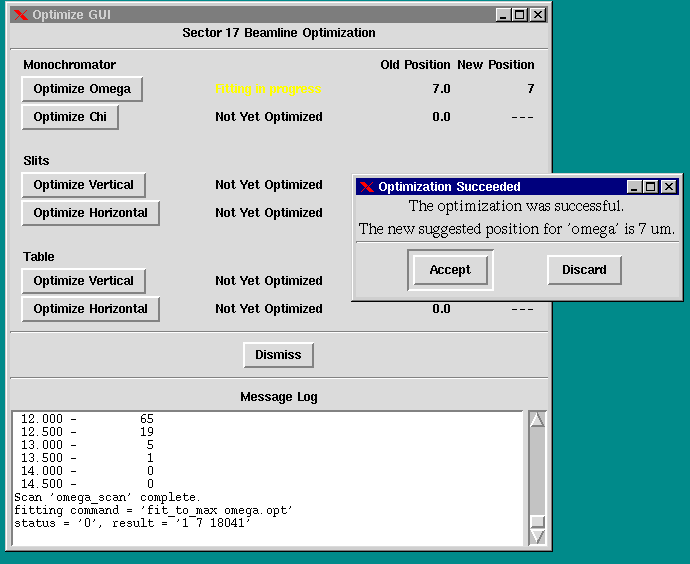
If you accept the suggested position, the optimize GUI moves the motor to the suggested position and displays Optimization succeeded in the status field for that motor.